Creating Custom Payroll Files Follow
Administrators have the option to create customized payroll files to map to a payroll system. Custom files can include any data required by the payroll system, rather than using a pre-built template. This article will show you, an Administrator, how to create a custom payroll file.
In order to create a custom file, please install SpringConnect if you have not done so already.
Step 1: Launch SpringConnect. Click Options, and then Settings.
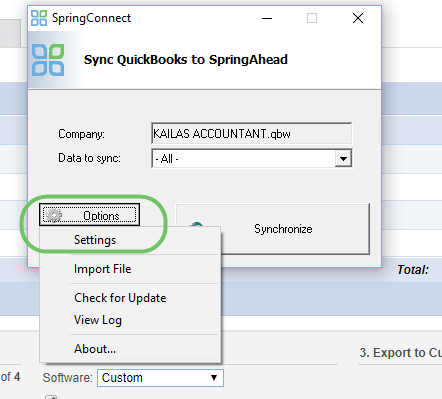
Step 2: Within the Other Settings menu, click Custom Payroll Mapping.
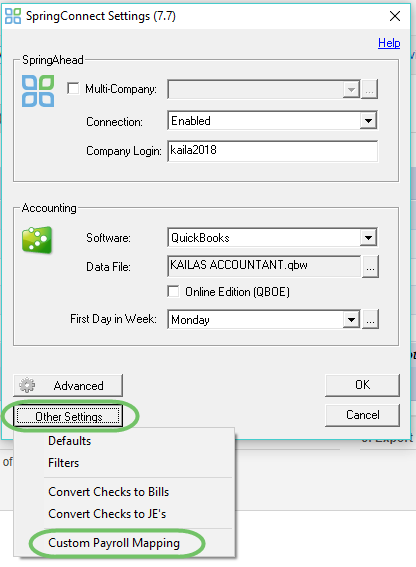
Step 3: In the Custom Payroll Mapping window, enter:
- Payroll System Name
- Select the File Type
- .csv is the most common type
- In the Data Filter menu, select Pay
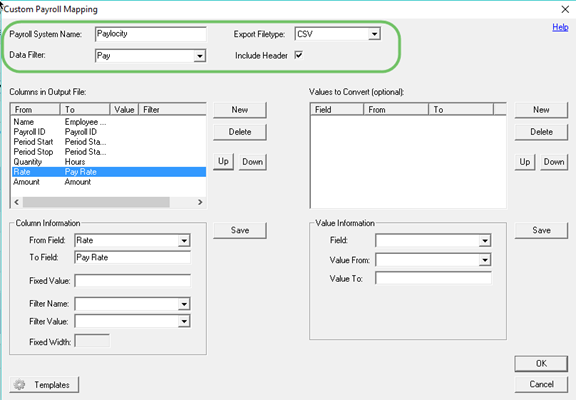
Step 3: Within the Column Info section, enter:
- From Field: select which column of data should pull from SpringAhead
- To Field: enter the name of the column in your payroll system that this SpringAhead column should map to
- Click Save and repeat for other columns required for your file if, if needed
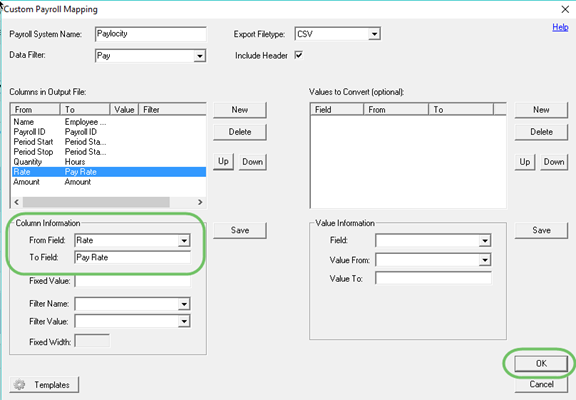
Click OK when all columns are entered.
Step 4: To export the new file, see Exporting Payroll Providers Outside of SpringAhead.
Please Note: Pre-built templates for some payroll systems are available using the Templates button in the lower left-hand corner of the Custom Payroll Mapping window.